.png)
Discover how to integrate Flotiq with Bubble.io and display your blog posts within your application. Follow our step-by-step guide to set up the API connection, import data, and design dynamic post displays. Visit our documentation for the full tutorial.
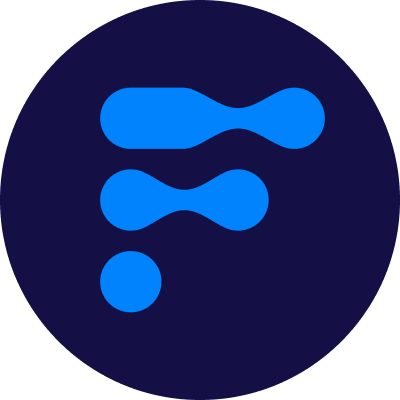
We’re a team of passionate developers dedicated to building innovative solutions and sharing our knowledge. From coding best practices to emerging tech trends, we explore it all. Our goal is to simplify complex concepts and empower developers of all levels. Join us as we learn, build, and grow together!
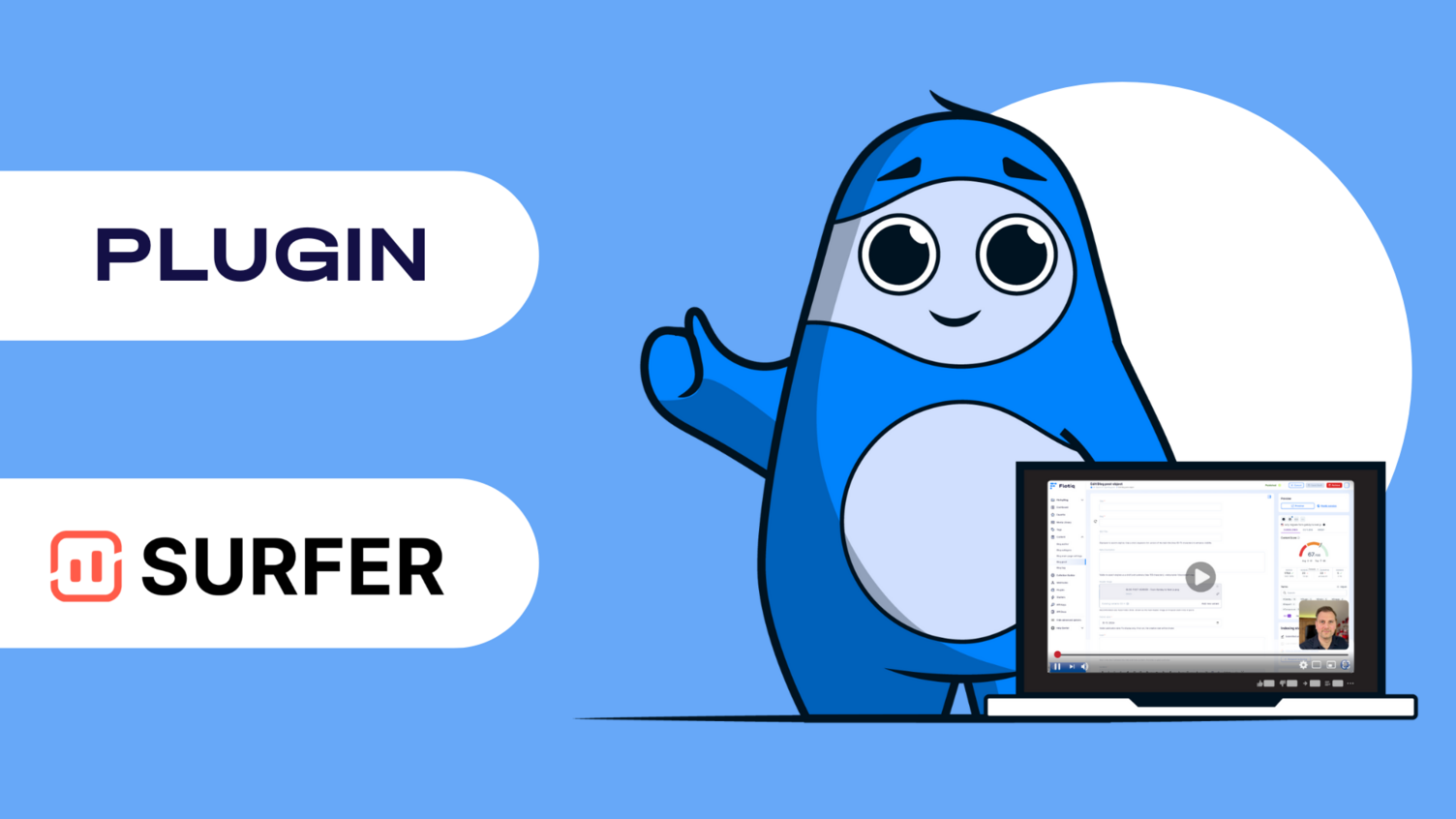
Are you looking to enhance your Bubble.io application by integrating it with Flotiq? In this tutorial, we walk you through the process of displaying Flotiq blog posts within your Bubble.io app using the API Connector plugin.
First, ensure you have some data in Flotiq. Use the flotiq-cli to import necessary Content Type Definitions (CTDs) and Content Objects (COs). This setup will include sample posts, images, tags, and an author to streamline your integration process.
Create a new application in Bubble.io. After setting up your app's basic configurations, install the API Connector plugin.
In the API Connector, add a new API called "Flotiq." Enter your API key and set up a GET request to retrieve your posts. Configure the request to fetch post data, including related information like tags and author details.
Design your Bubble.io app to display the blog posts. Use a Repeating Group element to create a dynamic display of post tiles. Configure each tile to show the post's title, image, and tags.
Set up navigation workflows to direct users to dedicated pages for each post. Configure a new API call to fetch data for individual posts based on their IDs.
To dive into the detailed step-by-step guide, including screenshots and specific configuration settings, visit our Flotiq and Bubble.io Integration Documentation
Join our community on Discord to share your experiences and ask any questions you may have. We're excited to see what you build!