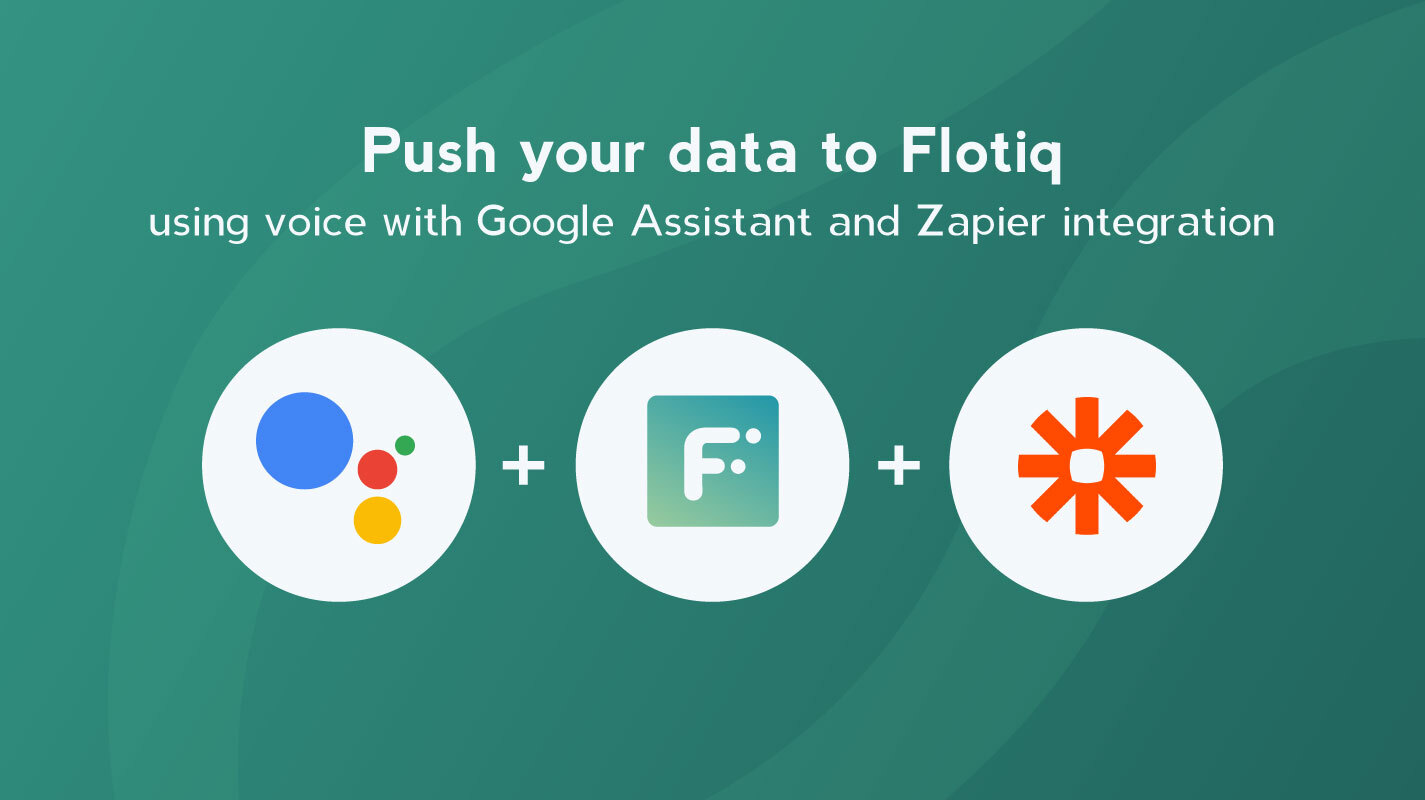
Cool use - use your voice to push content into Flotiq with Google Assistant and Zapier
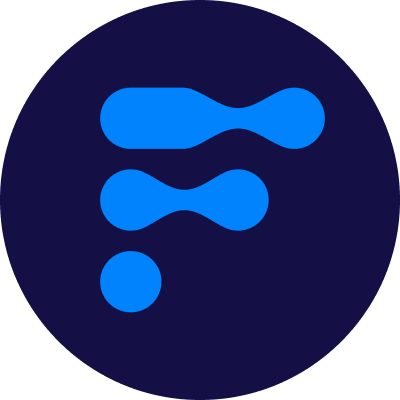
We’re a team of passionate developers dedicated to building innovative solutions and sharing our knowledge. From coding best practices to emerging tech trends, we explore it all. Our goal is to simplify complex concepts and empower developers of all levels. Join us as we learn, build, and grow together!
.png)
For now, we have two main voice assistants being used: Alexa and Google Assistant. They were invented to simplify our everyday tasks like answering easy questions, checking the weather and so on. With technology progress, the usage purpose of mentioned voice assistants is also expanding. With every day passing by, the presence of voice assistants at work is more and more visible. You can use these to create meetings, to-do lists, reminders, control smart home, take notes and so on. At the beginning of 2020, Google Assistant made its presence in Zapier in the Beta stage, so we decided to not miss this opportunity and create a flow that will allow our users to literally speak with Flotiq.
In this post we will cover only the basics of this topic. At the end you can find a video where we show step-by-step how to make such integration to be able to insert data to Flotiq by talking to Google Assistant. Let’s dive deep into it.
For this integration to work you will have to meet following conditions:
By default you can’t speak to Zapier in Google Assistant. You have to allow it by yourself. Go to Google Assistant Page, then hover over “What it can do” and click “Explore all actions”. In search box type “Zapier” and then click “Link” in the Zapier integration description page. You can validate connection by going to “Authorized Apps” section in your Zapier account settings page. For questions or doubts be sure to check Google Assistant FAQ in Zapier
Go to Zapier page, click “Make a Zap” (or alternatively you can use our Zap Template.
For trigger application select Google Assistant. Next, enter running phrase (a word, sentence that Zapier in Google Assistant will recognize so it could run your Zap). We recommend to enter prompt questions that will match the definition of your Content Type(ex. if your Content Type has name and a number then write questions for name and number separately), so Google Assistant will build a proper object that will be sent to Flotiq. For action application select Flotiq. “New Content Object” action will be selected automatically, because it’s the only one we have right now. Select account, then proper Content Type. Match the response fields from previous step to proper fields and it’s done! Turn the Zap on and have fun!
Voice assistans making a step into our worklife can be extremely helpful and can speed up solving various problems. Google Assistant presence in workflow automation systems is only the beginning and we can’t wait to see what will grow of it.
Check video below that covers everything in this article: