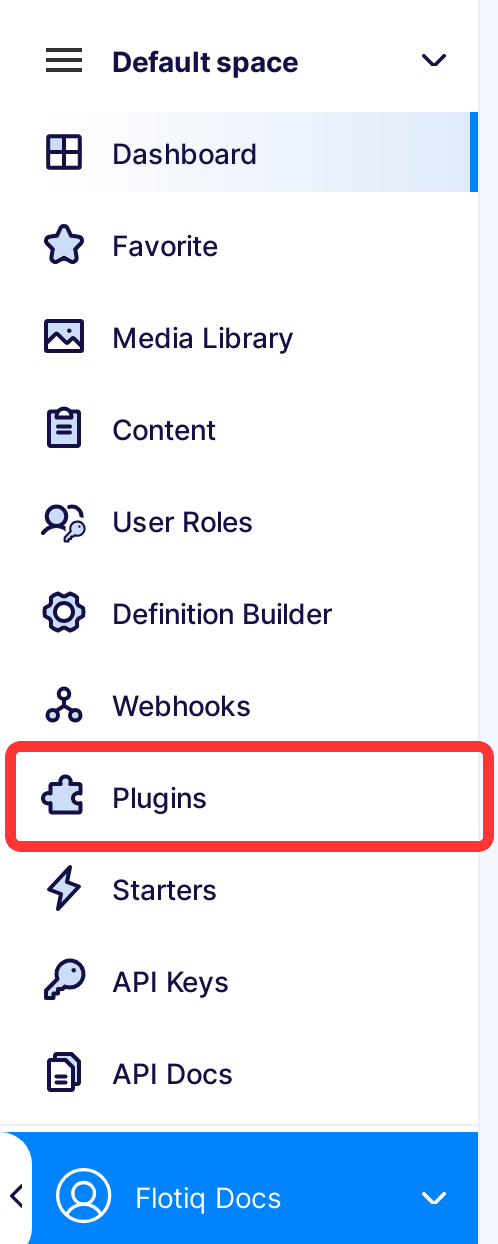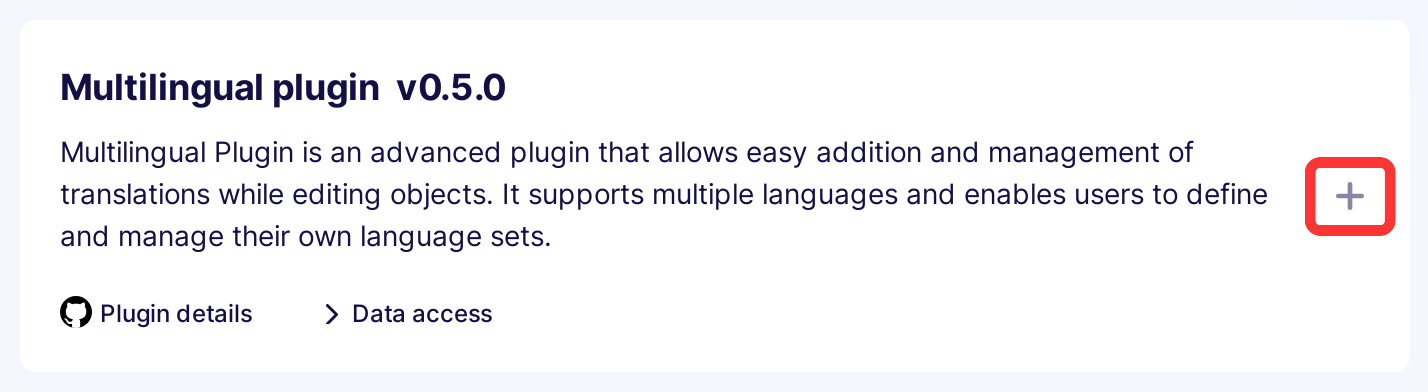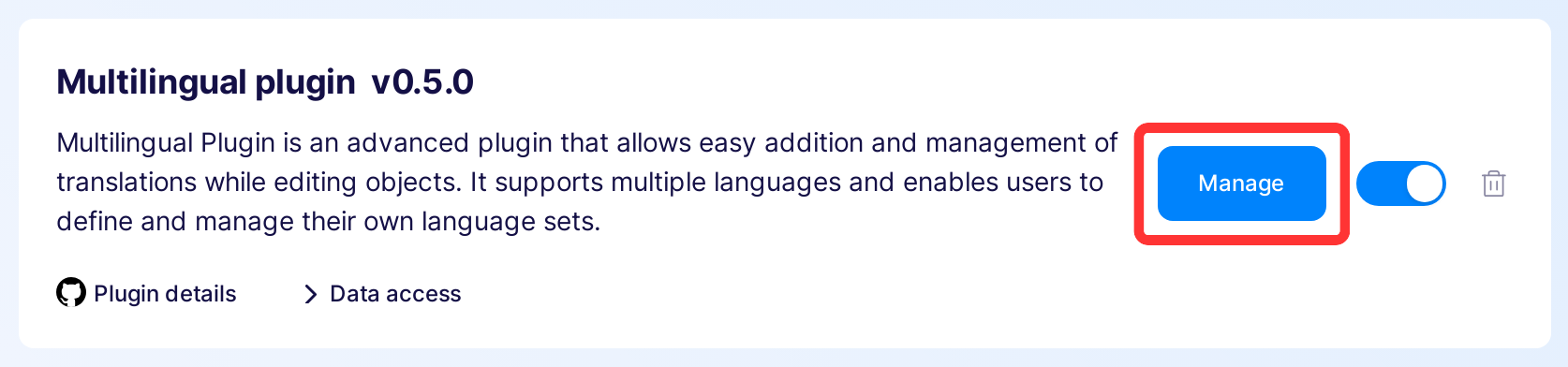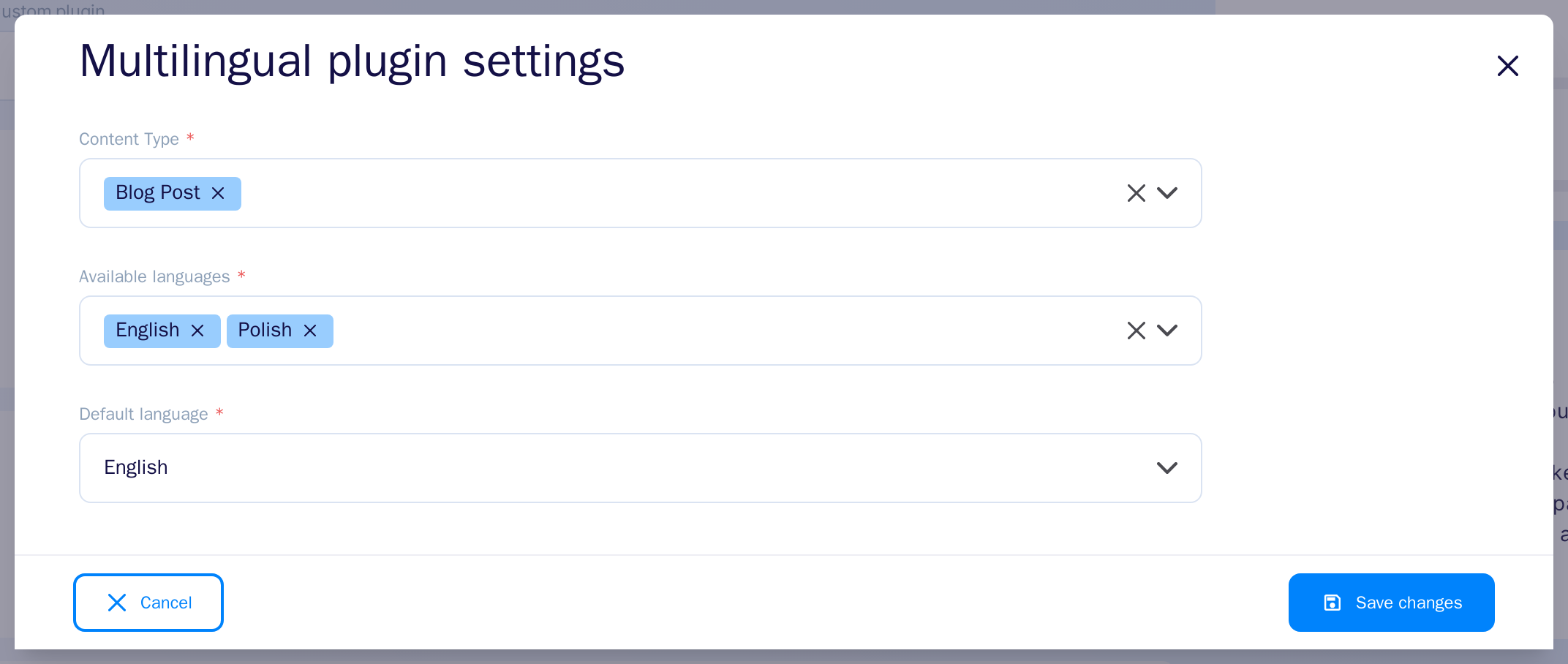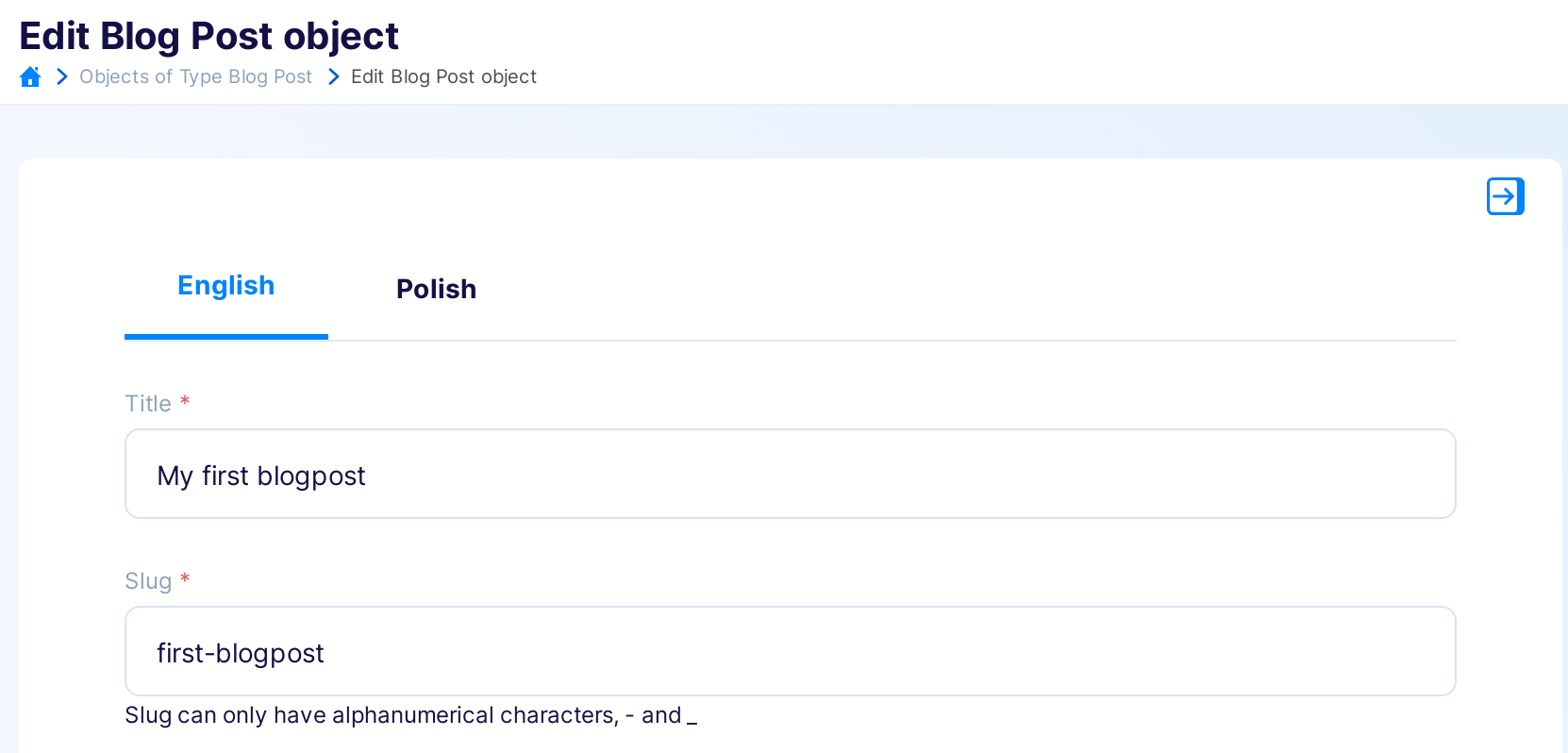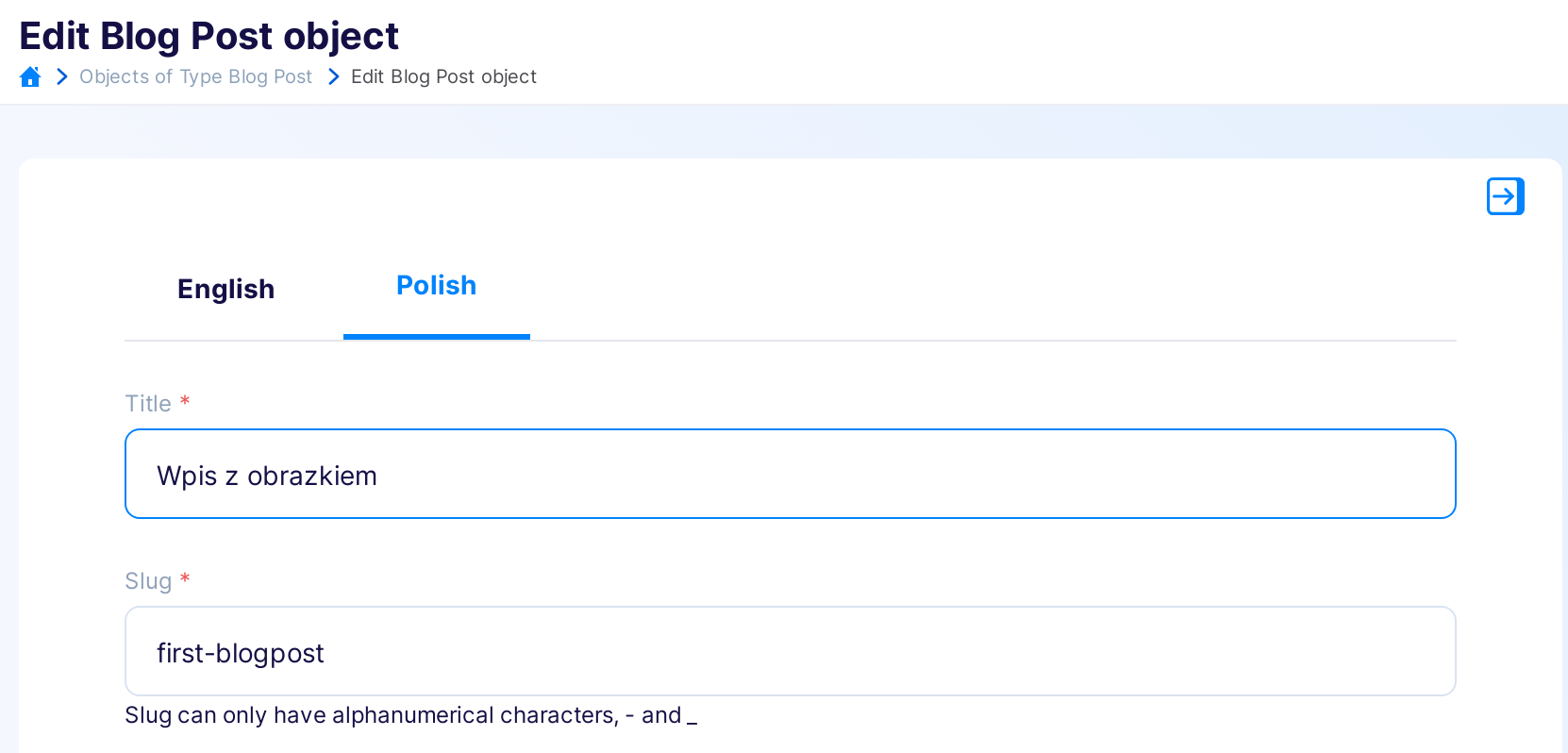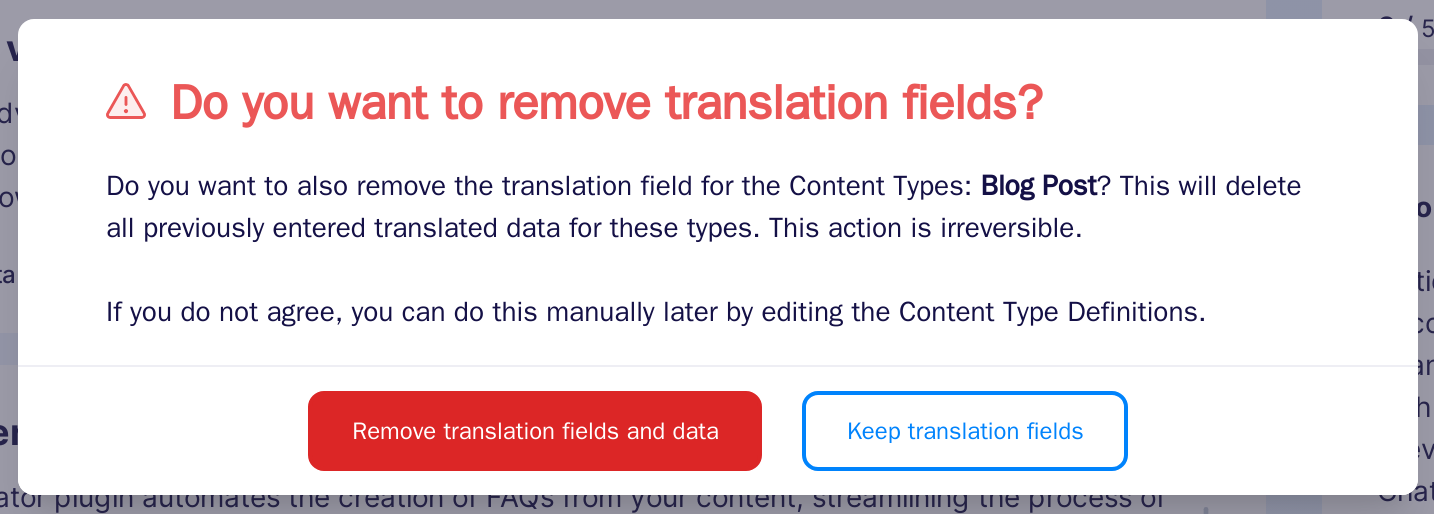Multilingual
Multilingual plugin is an advanced plugin that allows easy addition and management of translations while editing objects. It supports multiple languages and enables users to define and manage their own language sets.
Installing the Multilingual plugin¶
Find in the right sidebar panel Plugins and select.
On the next screen, click the plus icon next to Multilingual plugin to install and enable the plugin.
Once the plugin is enabled, click Manage to open the modal with the form.
After the modal is opened, fill in the details and click Save changes to complete your plugin setup.
-
Content type - Select the content types with content to translate.
-
Available languages - Select the languages that will be available in translations.
-
Default language - Select default language from available languages
Usage¶
Managing Content Objects¶
When adding/editing an object, tabs with the previously selected languages will be available. The default language is always in the first tab. Clicking on another language tab will add the translated fields, populated with the current fields in the default language.
Warning
If we return to the default language tab, make changes, and go back to another language tab, the previously filled fields will not be overwritten.
Special Fields¶
After saving the settings, the Content Types are modified and a __translations field is added, containing an array of available translations. The translation language is available under the __language field in each __translations item.
__translations: Contains an array of translations, excluding the default language, whose data is found in the object fields.__language: Specifies the translation language. Language is saved in ISO 639 language codes.
Warning
The __translations field should not be manually modified. After each change in the content type for translated fields, go to the plugin settings and save them again to properly update the translation fields.
Example object¶
Let's assume you have an object with title and slug fields. Before applying translations, your object will look like:
{
"title": "My first blog post",
"slug": "my-first-blog-post"
}
Now, let's consider that you are adding two languages: Polish and English, and your default language is English. After applying translations, the object will be:
{
"title": "My first blog post",
"slug": "my-first-blog-post",
"__translations": [{
"__language": "pl",
"title": "Mój pierwszy post na blogu",
"slug": "my-first-blog-post",
}]
}
Removing Content Type from plugin settings¶
When removing the content type from the settings, you will be asked whether to keep the translations or remove them:
- Removing: Modifies the content type, removes the
__translationsfield, and deletes the collected data. - Keeping: If you choose the "Keep translation fields" option, you can remove
__translationsfield later manually by editing the content type.