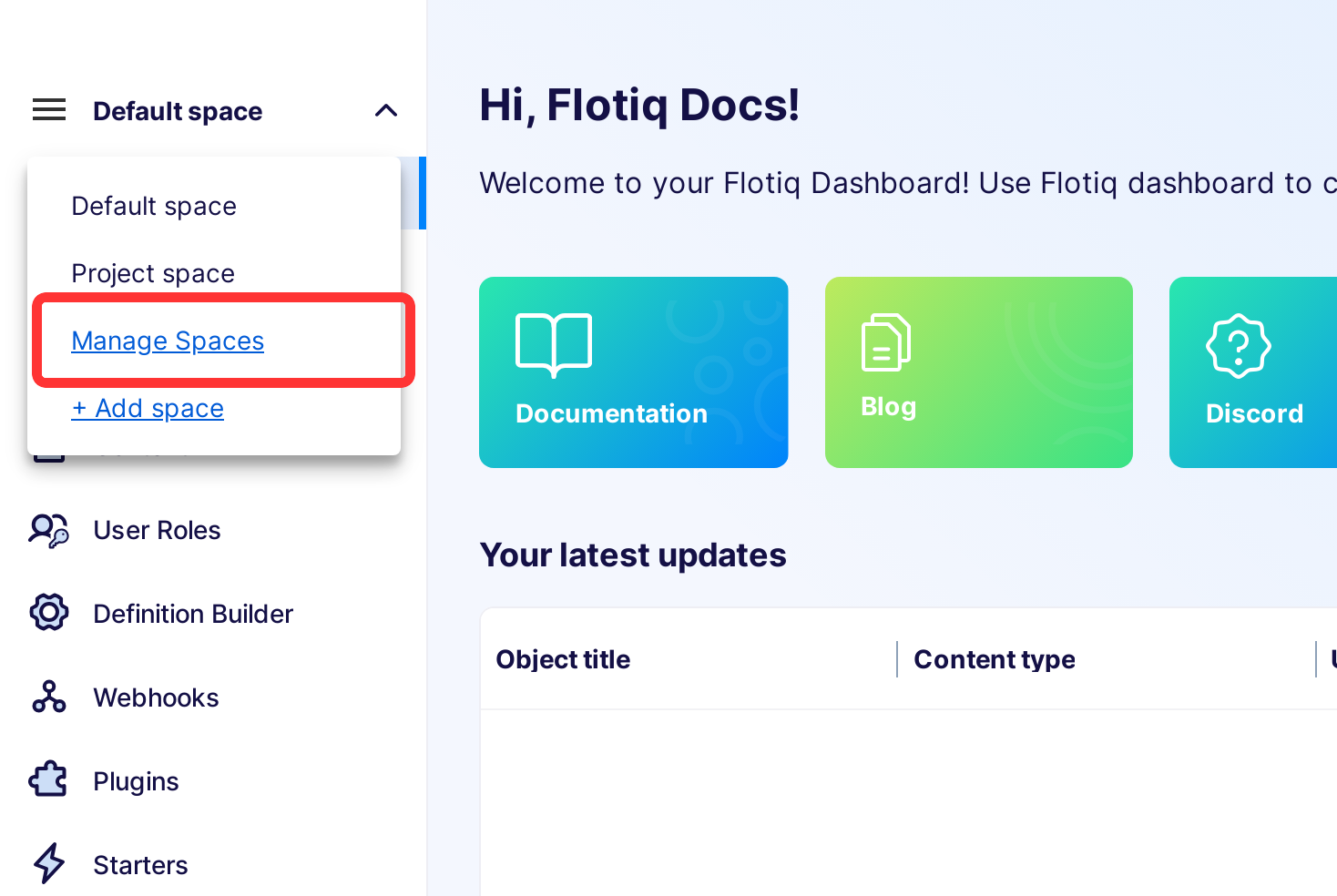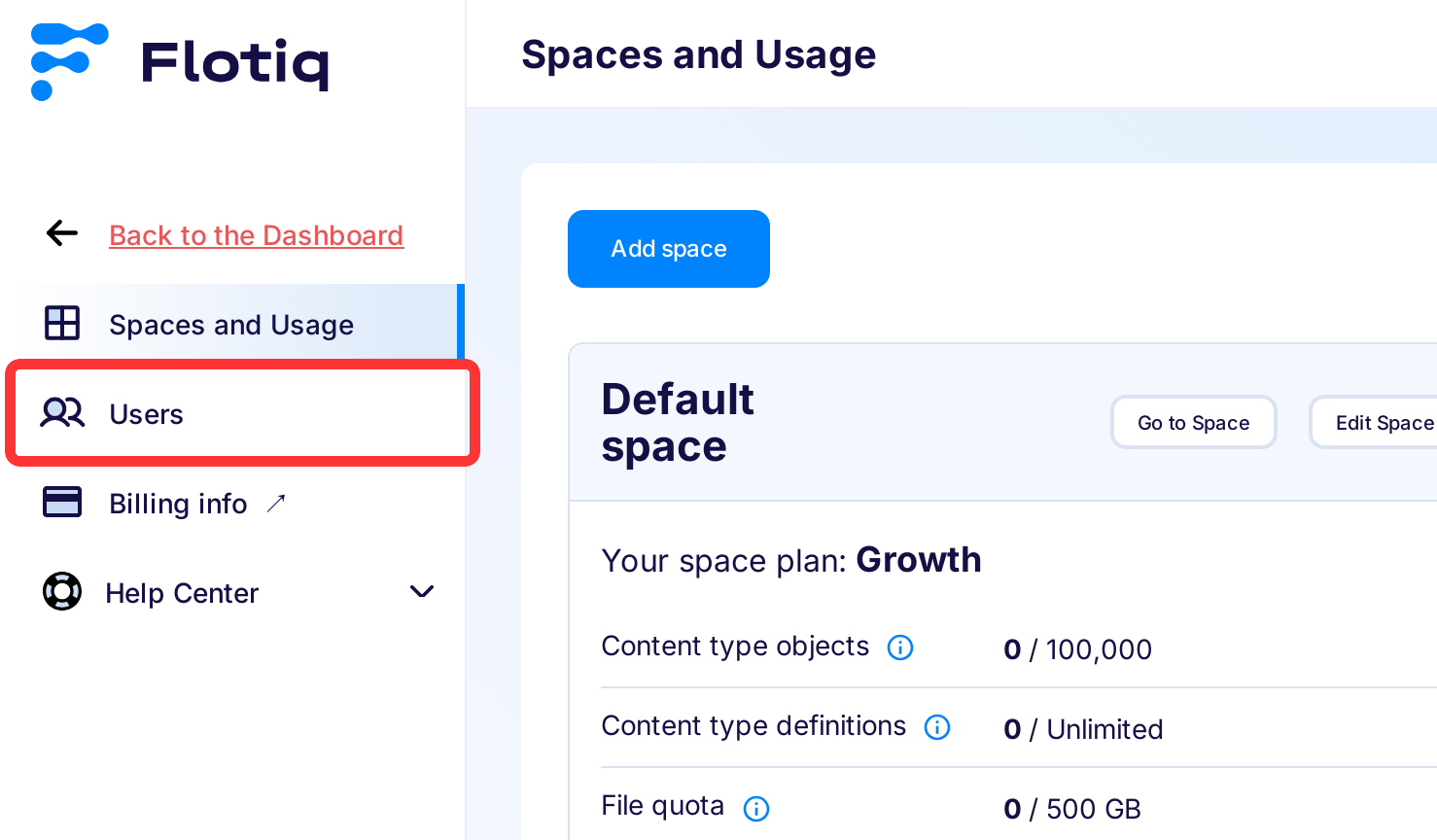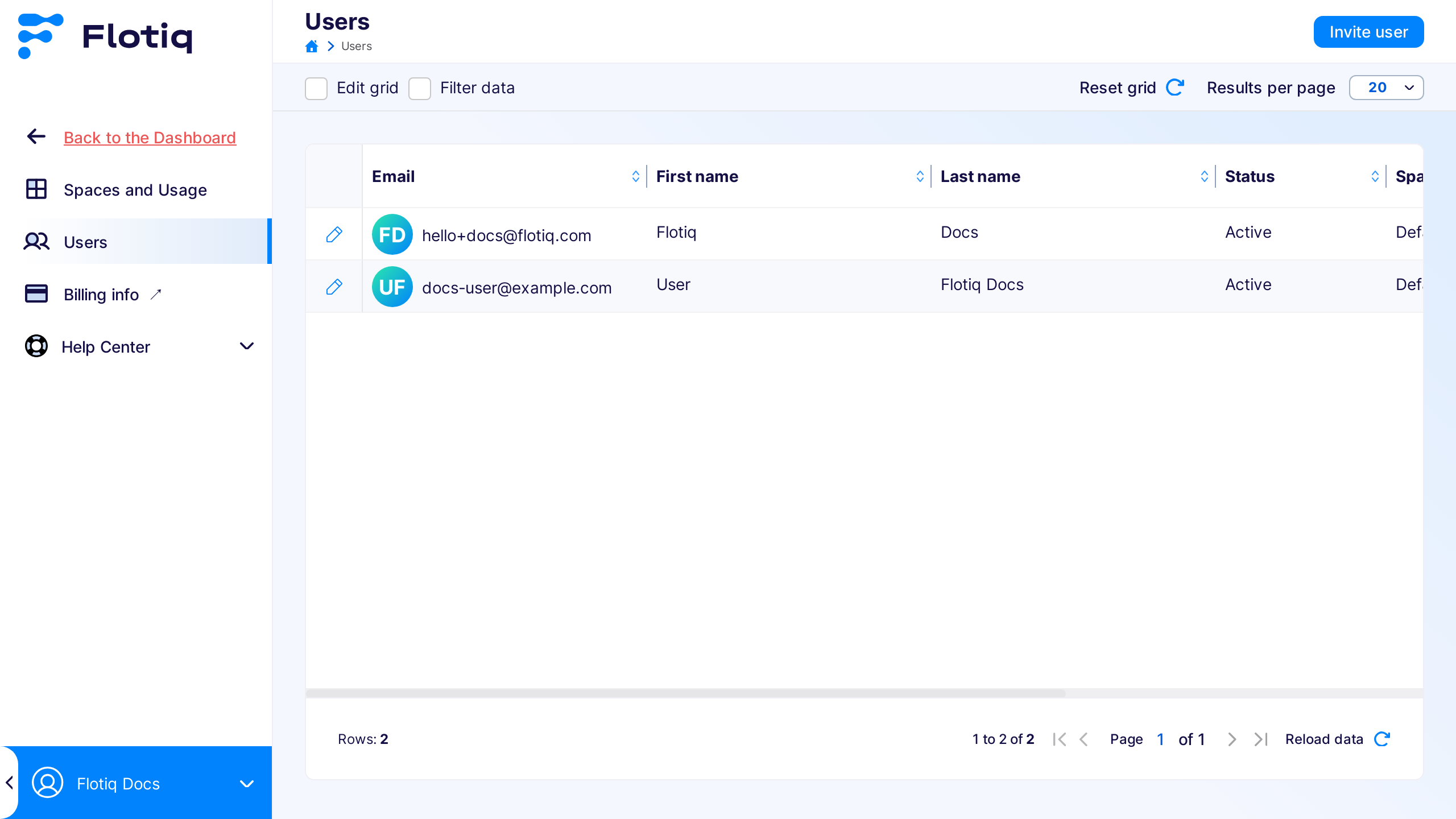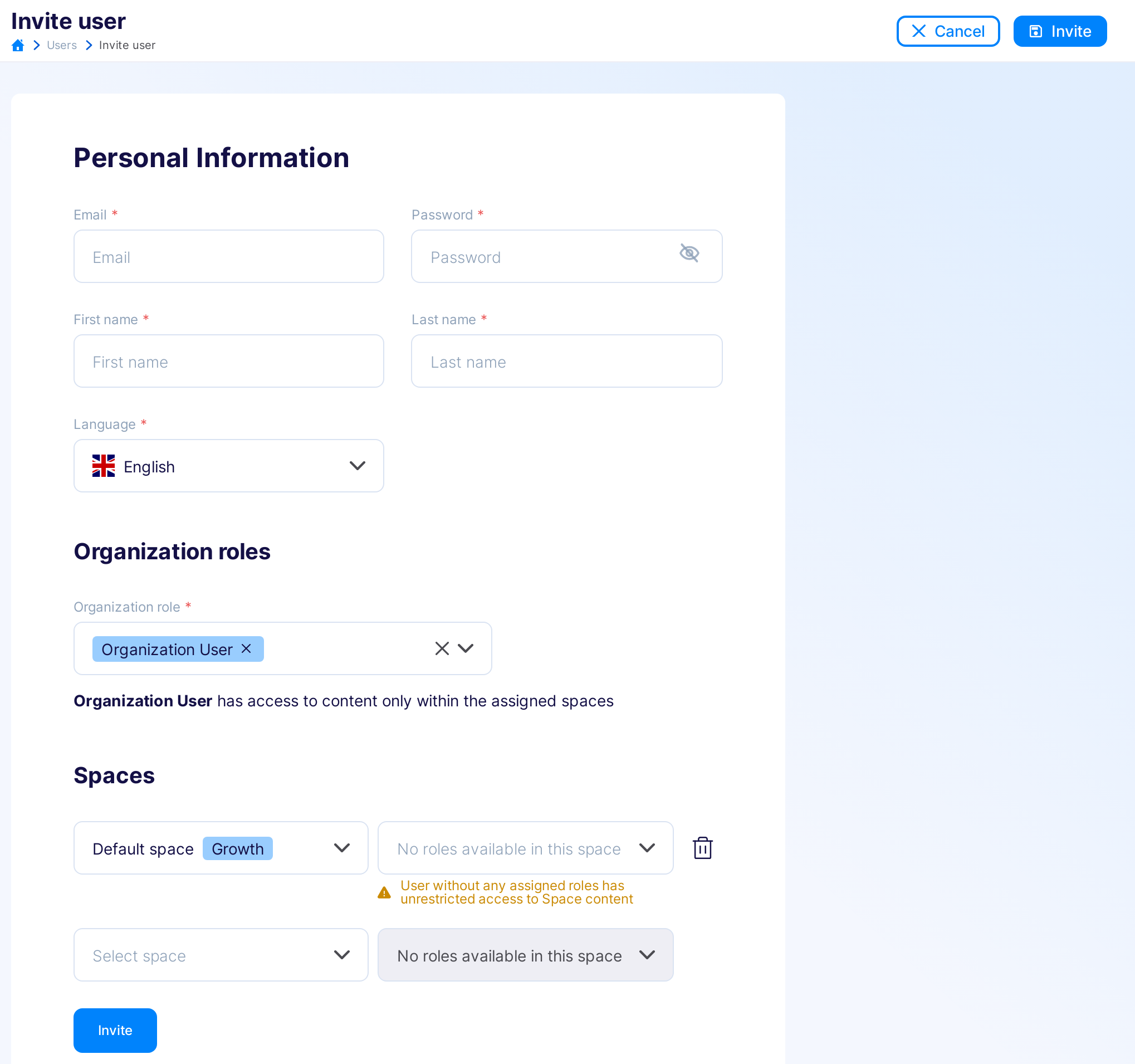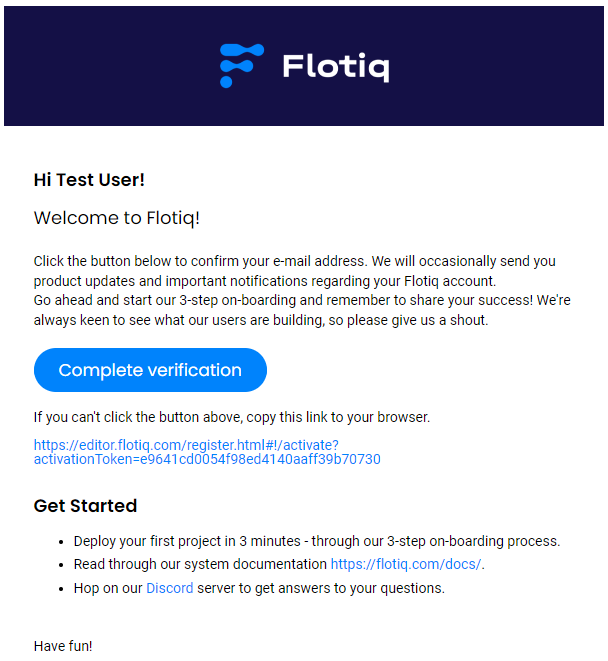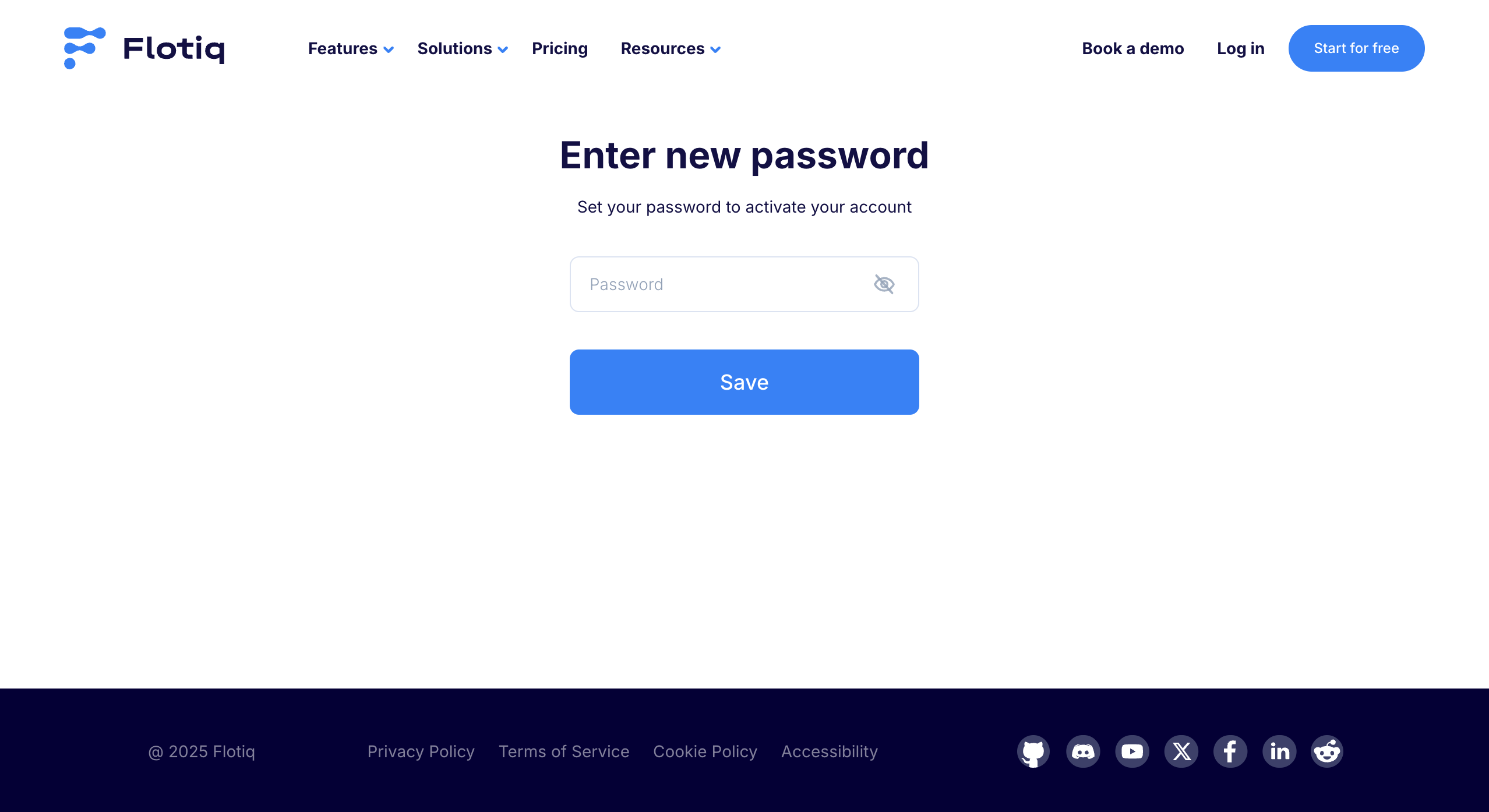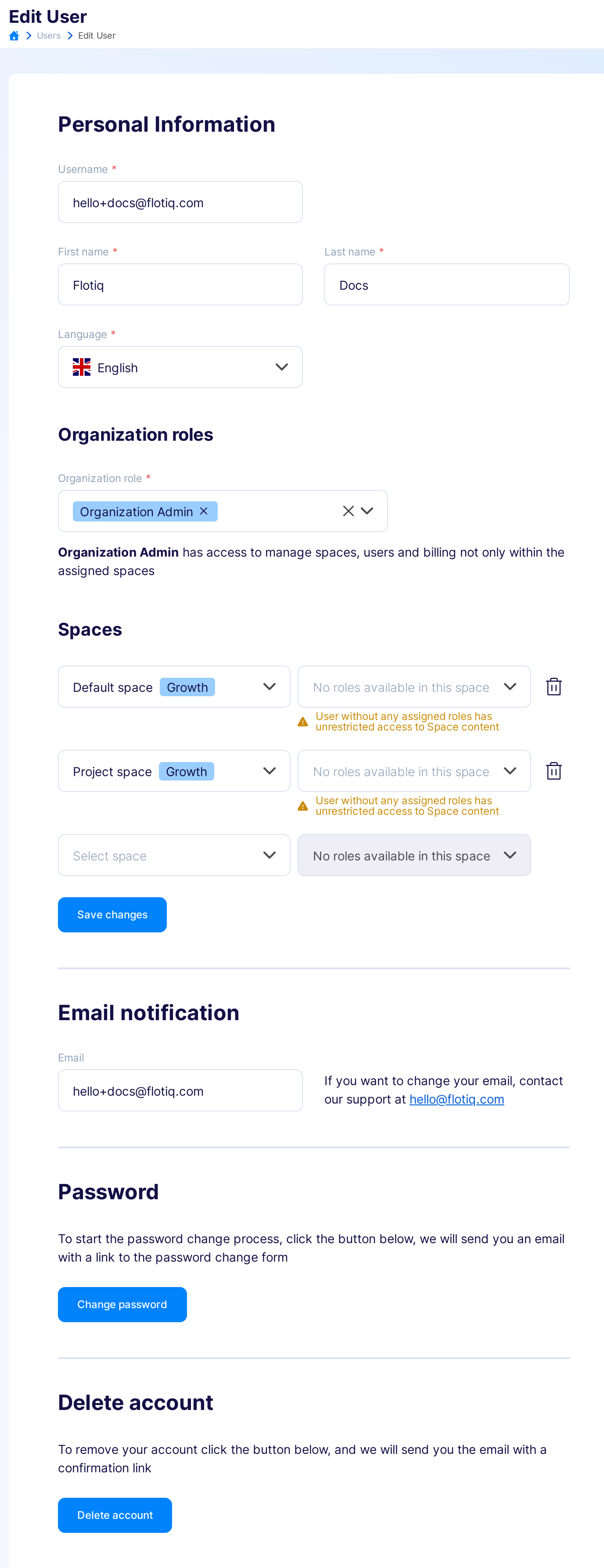Users
This page explains how to manage Users, including your own settings, using the Flotiq Dashboard.
Hint
Only a user Role headless admin can manage other users in Flotiq project. If you do not have the required role, you will not be able too see the Users tab.
To manage users, navigate to Manage Spaces or Organization Settings.
Listing users¶
Click Users in the menu on the left to get to users list:
If you don't have any new user added, you will see only your own user on the list.
Adding new User 1¶
You can invite more team members to your Flotiq project by clicking the Invite User button in the Users tab, which opens user editor.
When adding new user you have to define its: Email and Name. After saving, an invitation email will be sent to the provided address.
Once the new user accepts the invitation, they will be prompted to set a password, completing the onboarding process.
Editing users¶
When browsing users list in Users tab from the left panel, you can make changes to your user by clicking the pencil icon, which will open the Edit User tab.
Here you can change your settings, like your name and password, but also edit your email subscription preferences, or the user.